- Download Oracle VM VirtualBox Extension Pack
- Install the extension pack by going to Virtualbox -> Preferences -> Extensions
- Shut down the guest system (important: otherwise the USB checkbox will be greyed out)
- Go to the Machine settings and click Ports -> choose the USB tab
- Choose the USB version that you need
- Launch the machine
- Insert your USB drive and mount it to the guest OS: search for the little USB device icon in the bottom right corner of the Virtualbox window
Note: this may not work with SD/microSD cards on newer Macbook Pro's
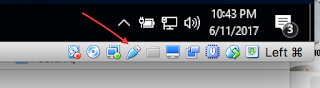
No comments:
Post a Comment